Recently I’ve
been faced with a challenge on a client’s vCloud Director Implementation.
Their vCloud
solution allows customers to choose to consume resources from two different
locations. Those 2 Providers VDCs are backed by resources from two distinct
sites.
Originally,
they were holding a single Public Catalog stored on Datacenter A, but when
users provisions vApps on Datacenter B, the templates got copied over the WAN,
taking a long time to complete and prejudicing the user’s experience.
To provide the
best user’s experience possible, I suggest to create a new Catalog, storing
their data on Datacenter B, so the clients provisioning on Datacenter B chooses
templates from Catalog B, keeping provisioning locally and enhancing the user’s
experience.
It came down
with the need to maintain two separate Catalogs.
Thanks to a new
feature introduced by VMware vCloud Director 5.5, it’s now a piece of cake.
Let’s see how
to Publish Catalog Externally:
First thing is
to enable the Org to either Publish or Subscribe to a catalog,
- On the
properties of the Organization, click on Catalog
Tab
Select the desired option:
- Allow publishing external
catalogs
- Allow
subscribing to external catalogs
Now let’s create the Source Catalog
- On the Org,
click on Catalogs tab and then on
the plus sign to create a new catalog
- Give it a
Name a Description and click Next
- Select a
datastore where to store the templates and click Next
On our example,
would be a datastore on Datacenter A
- Set up the
Catalog sharing as you would normally do and click Next
Here’s where the magic happens
- Enable
Publishing, protect it with a password is a good idea to avoid others subscribing to
your catalog without your knowledge.
- Click Finish to create the Catalog
Add the templates to the recently created Catalog as you would normally do.
At this point
your Catalog is created and available to subscription from others, but in fact we
don’t know your Catalog’s address yet.
- Back on Catalog tab, select the source Catalog
and check Publish/Subscribe Settings..
- Click on the External Publishing tab, there you will find the Catalog’s address, just copy it.
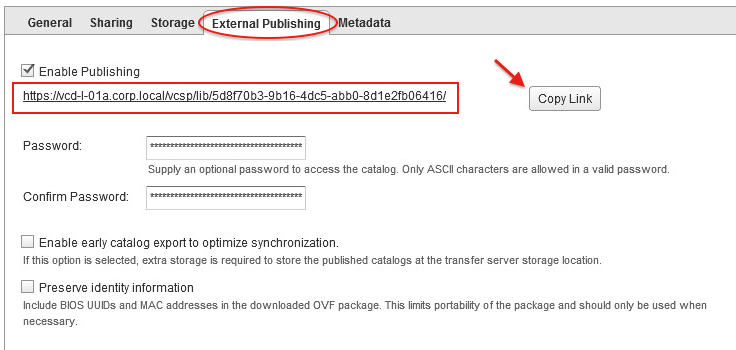
Now we just need to create an empty Catalog and subscribe to the content of the source one.
When creating a
new Catalog..
- select Subscribe to an external Catalog, fill
with the source Catalog’s address and the password for accessing it.
Everything else
is the same as a regular Catalog, just make sure to select a datastore on the
correspondent site.
On or example,
would be a datastore from Datacenter B.
Once it’s done
you will see it’s Synchronization taking place.
One thing to be aware of is related with the transfer area of vCloud’s Cells.
During the
synchronization, the templates are first exported to vCloud’s Cell transfer
area then copied to the datastore of the destination.
You can see by
the screen bellow that there was not folder in there, then during the
synchronization a folder called 6326975a-a9b1-454b-97be-c416cc1526f got
created, the data (vmdk) is copied to there and deleted after synchronization.
Plan your
transfer area accordingly
I’m sure you
can come up with a lot of other use cases for this feature, like, if you have
access to a Public Cloud and want to use your own catalog on-premises and off
–premises.
Good
Publishing….




















